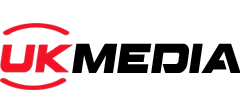Step One.
First you have to enable “downloads from unknown sources” and “debugging mode” in the developer options. To do this, please
Go to > Settings > Device > Developer Options > Set both to ON
Step Two.
Install the Downloader app, you can install this app by searching for it on the Firestick home screen, on the magnifying glass in the top left corner of the home screen type Downloader. Scroll down to downloader in the suggestions below.
Once you have clicked it, You will be taken to the download screen, please install.
Step Three.
Once installed please open Downloader and enable JavaScript from the settings menu on the left hand side of the screen on the downloader app or and type in the following URL : http://bit.ly/jhdnewapk to install Our Custom App via Downloader.
Step Four.
Once Installation is complete, please open the app and enter your login details supplied to you when you purchased your subscription via the UK Media website. Please note, we also send a copy of your login details via email after receiving payment for your subscription.
Now, you’ve completed the setup on your FireStick and you’re good to go!